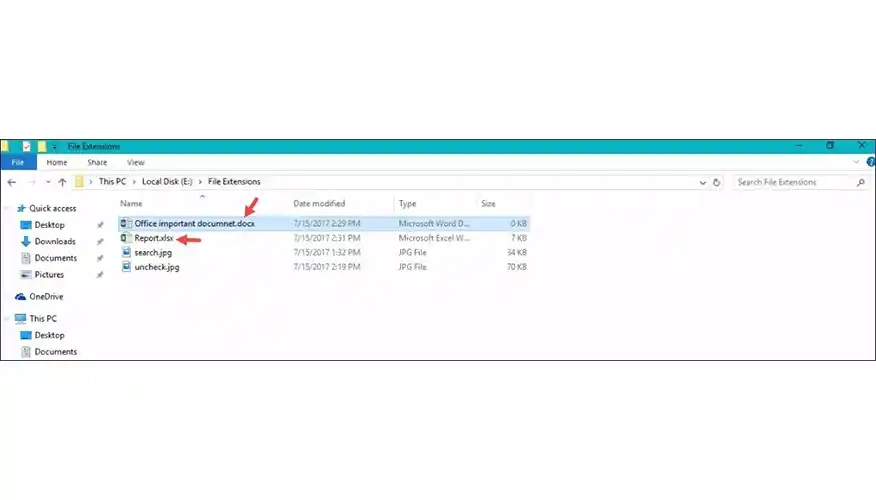How to Show File Extensions on Windows 10/8.1/8/7
When we need to identify file type that’s time file extension is very essential for windows user. If you use windows regularly, then you can easily identify the file type.
We can see different file types have different extensions. Microsoft office files have .doc, .dot, .docx, .docm, .xls, .xlsm, .ppt, .pot, .pptx etc. Audio files have .m4a, .mp3, .wma, .webm, 3gp and based on the program used to open that file. We can easily show file extensions in windows user like windows 10 user, windows 8 user, windows 8.1 user and windows 7 user.
When we setup windows, by default windows does not show file extensions and hidden files in your computer. But, you can enable the file extension in your computer.
So in this post, we will clearly descript how to configure windows to show file extensions and hidden files in your computer.
1. Go to search button and type File Explorer then click File explorer button.
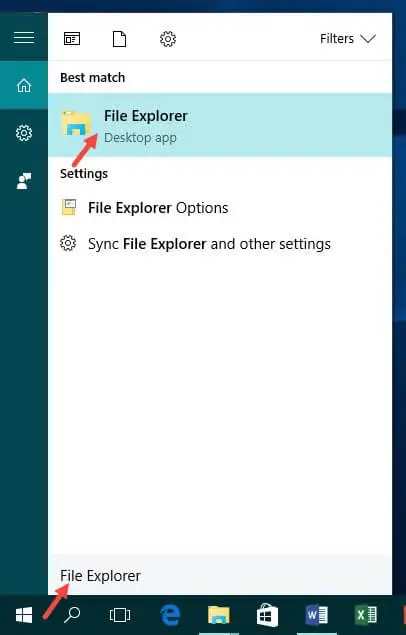
2. Click the View tab under File Explorer then click Options tab under View tab.

3. Click the View tab at the top under Folder Options.
- To see the file extensions, uncheck tick mark from Hide extensions for known file types.
- To see the hidden files, folders and drives, select Show hidden files, folders and drives.
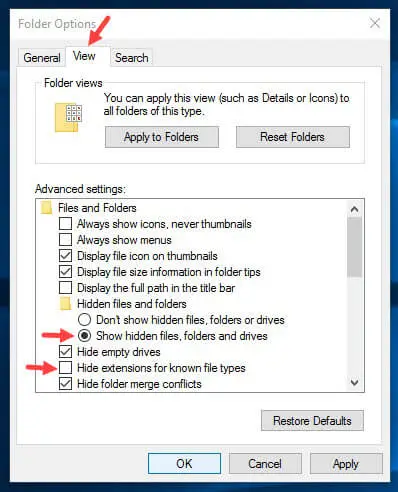
Now click OK button then click Apply button.
4. Now you can see file extensions, hidden files, folders or drives anywhere on your windows system.
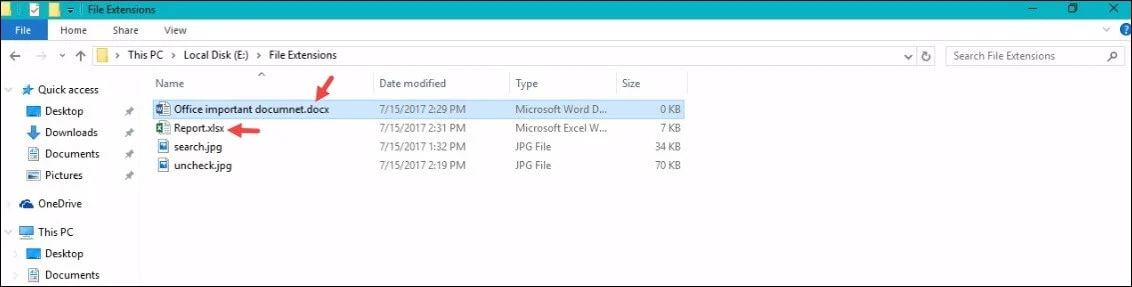 If you are facing any problem see your file extensions in your windows system. Please comment the below comment section.
If you are facing any problem see your file extensions in your windows system. Please comment the below comment section.
How to Sync Your Desktop PC with Google Drive (and Google Photos)