We all know about static IP. There are two types of IP. Static IP and dynamic IP. Static IP is that IP which does not change when you setup it in your computer. For this reason it is important to setup a static IP in every computer. For forwarding your port in the future you need to setup a static IP. If you do not setup a static IP your ports will be working perfectly in the first time but after restarting the pc it will be not working for your pc. So it is very important to setup static IP for your pc.
Set a Static IP Address in Windows 10:
Go to start button and type run or Windows+R. Type cmd and click ok button.
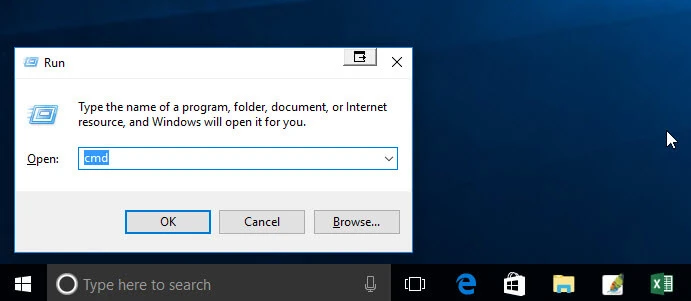
After clicking ok button a new box will appear on your pc.
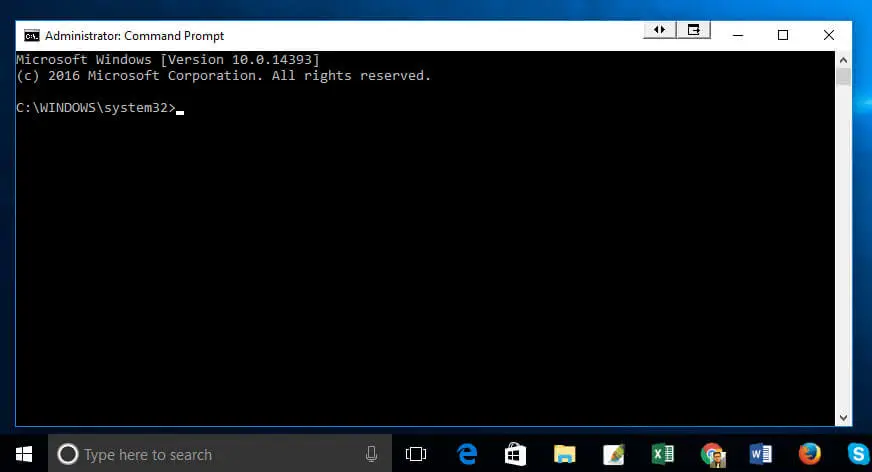
Now type a command named ipconfig /all on it and then press enter button.
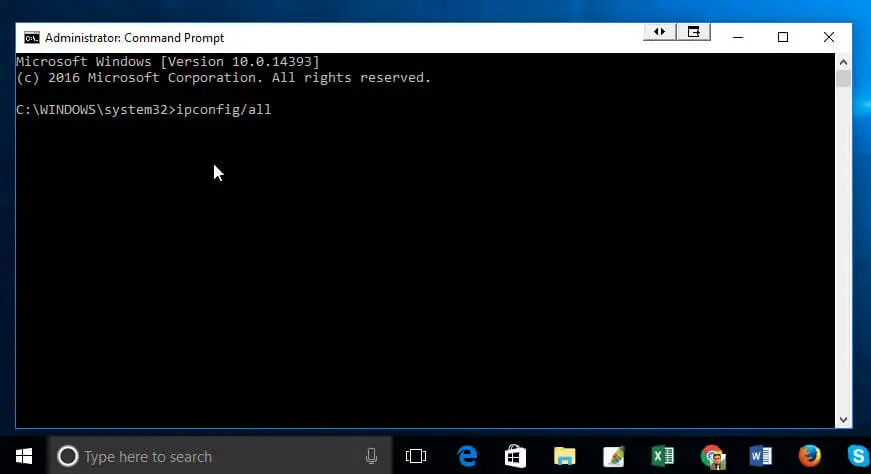
After pressing the enter button you will find some information about your pc connection. Now carefully check all the IP and DNS server addresses which your pc using now.
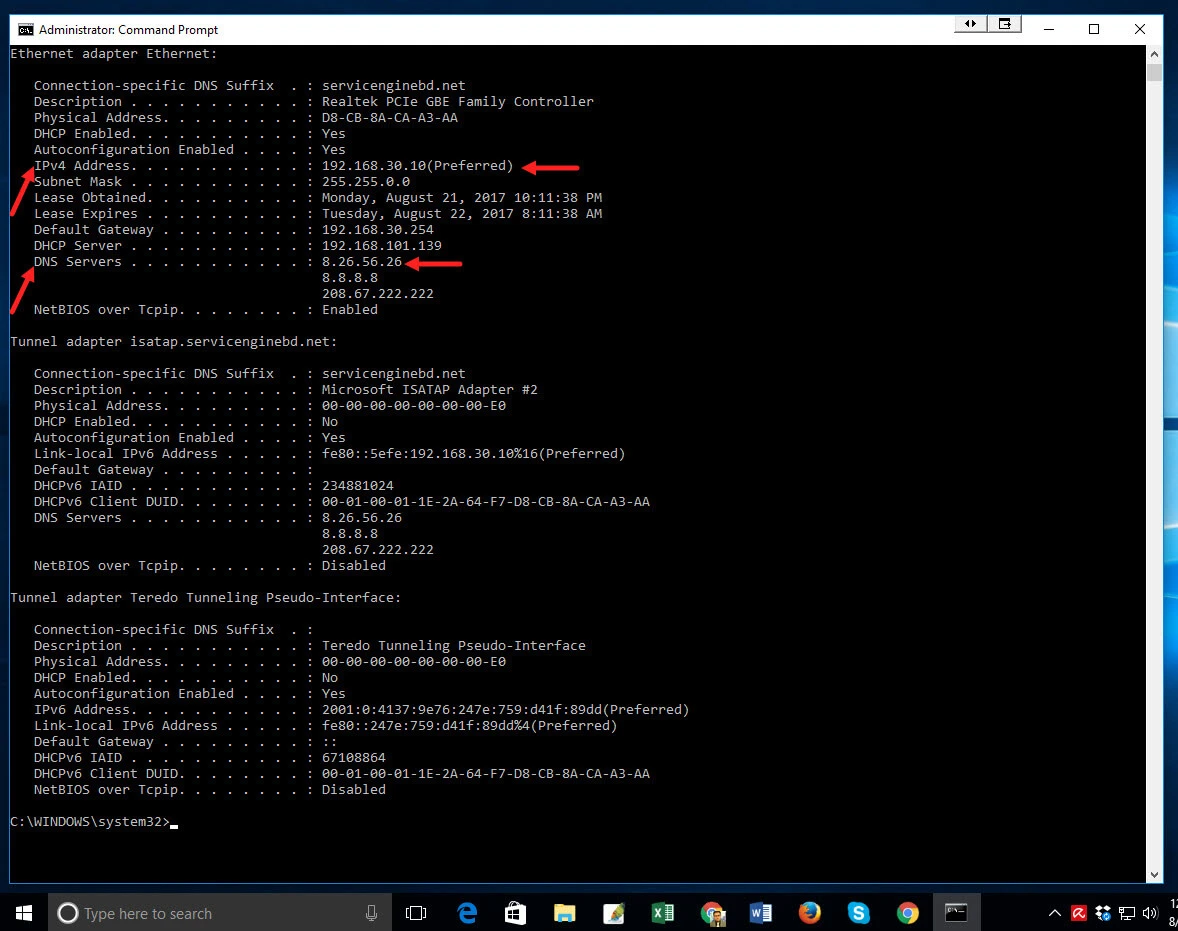
To change this IP address go to your pc’s control panel. Now you will find Network and Internet option. Under that you will find view network status and tasks. Now click view network status and tasks tab.
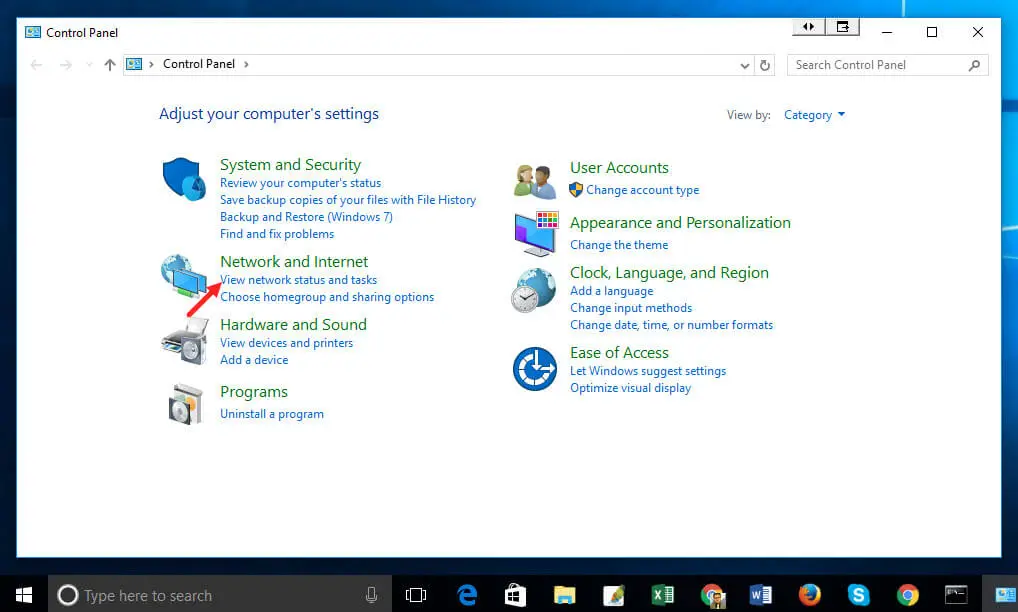
After clicking view network status and tasks tab you will find some options on the left side. In the left side you will find Change adapter settings. Click on it.
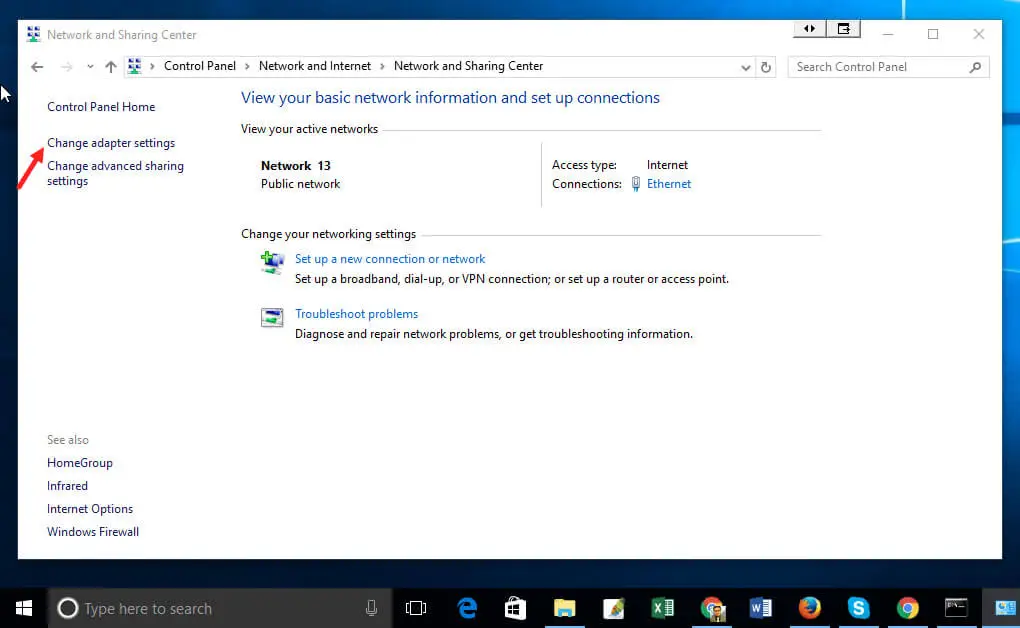
A new window will appear to you. There you will find your internet connections name. Now right click your Local area connection in your pc. Now click on properties.
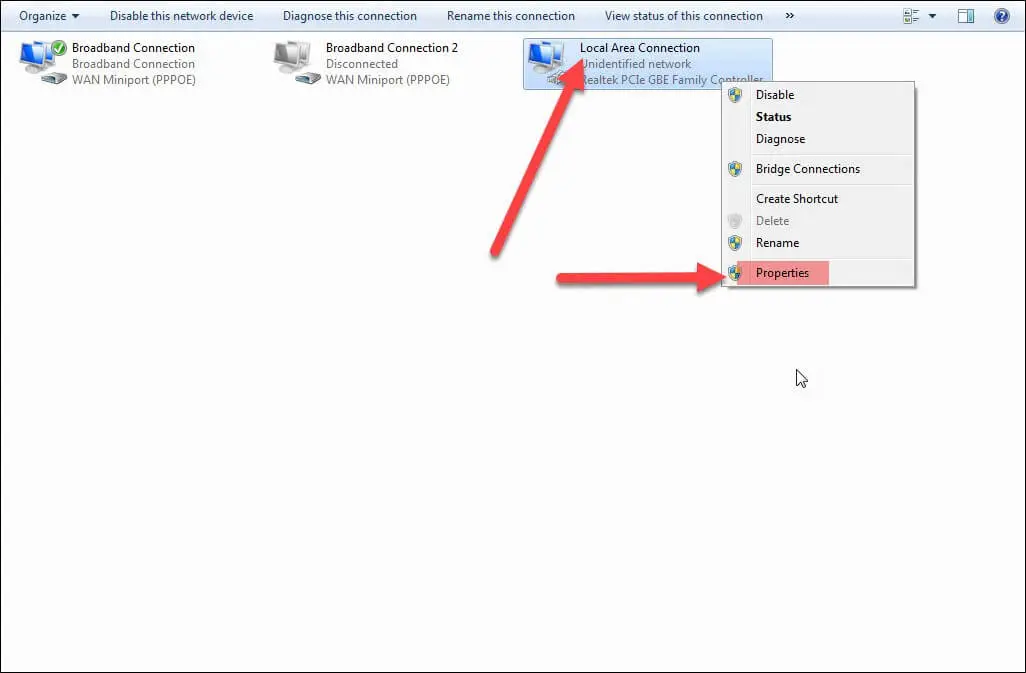
A new box will appear to your monitor. On the box you will find Internet Protocol Version 4 (TCP/IPv4). Double click on it or just select it and then press properties.
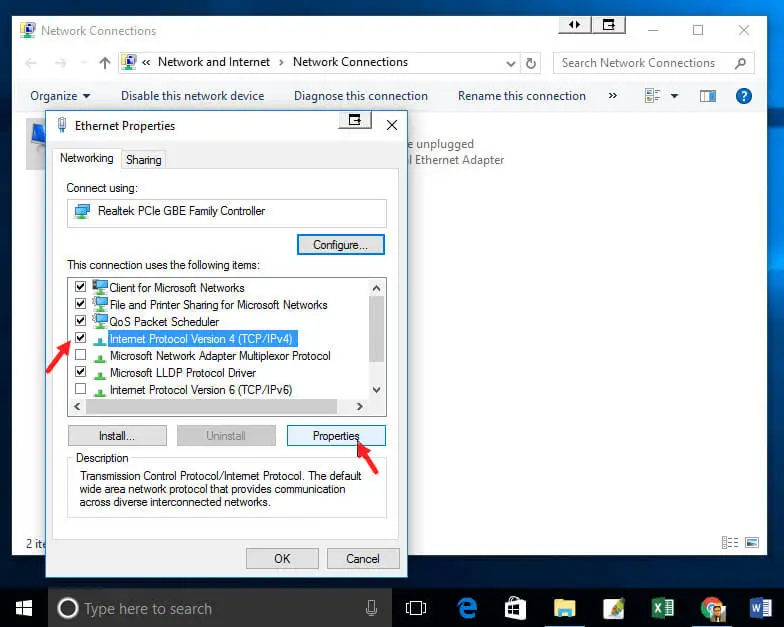
Here you have to change your current IP address and DNS server address. Select Use the following IP address for your manual IP address and DNS server. For this you should need to know the IP address, subnet mask and default gateway. Don’t put any number or your connection will be down.

By this procedure you can set a static IP for your pc which will work for you whatever you restart your pc or switch off your pc. It will work for you until you change it again.
If you are facing any problem to set a static IP address. Please comment the below comment section. To learn more about technology please visit: techalltips.com
