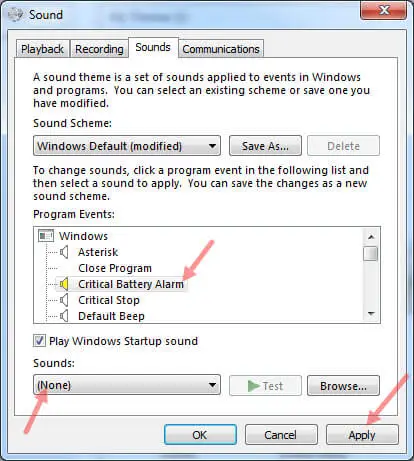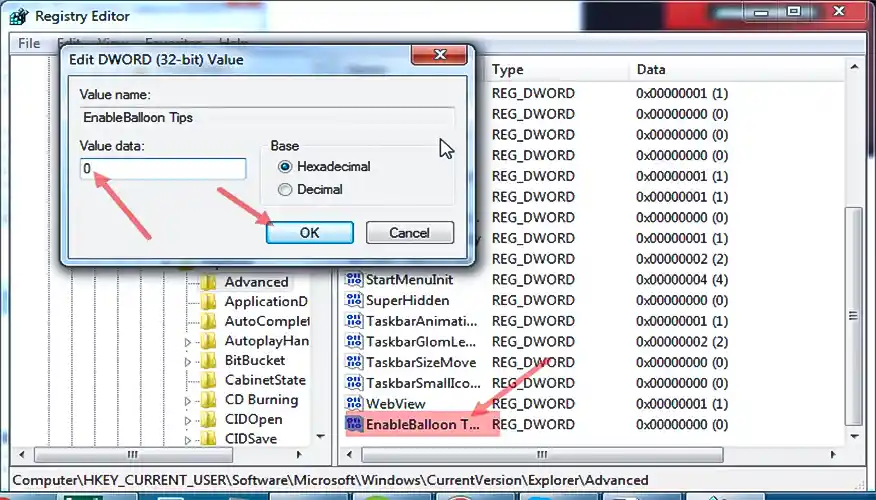Windows OS runs a startup sound and various sound effect regularly, and they can get exceptionable. Notification sounds are an important part of Microsoft operating system. We hear notification sound effects for most common actions like battery low alert, connecting or disconnecting a USB Flash device, calendar reminders and many on. Microsoft especially annoying on Windows 7, where Windows plays a click sound all time you change folders in Windows Explorer. We can disable or turn off them completely or even we can set custom sounds effects, if we prefer. This article shows you how to disable or turn off notification system sound in Windows.
Disable Balloon Tips
Go to your start button and type regedit then press enter button.
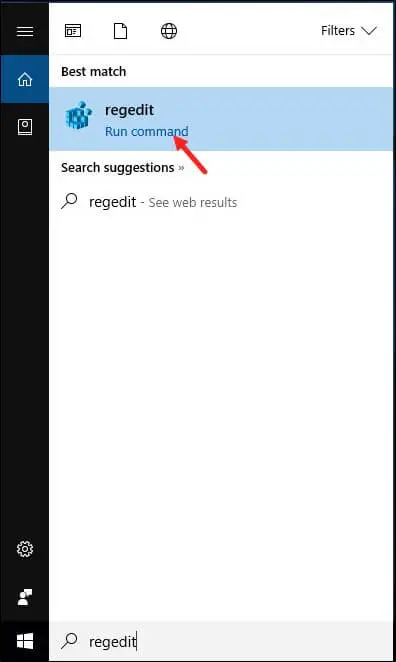
Now click on regedit and follow the path.
HKEY_CURRENT_USER\Software\Microsoft\Windows\CurrentVersion\Explorer\Advanced
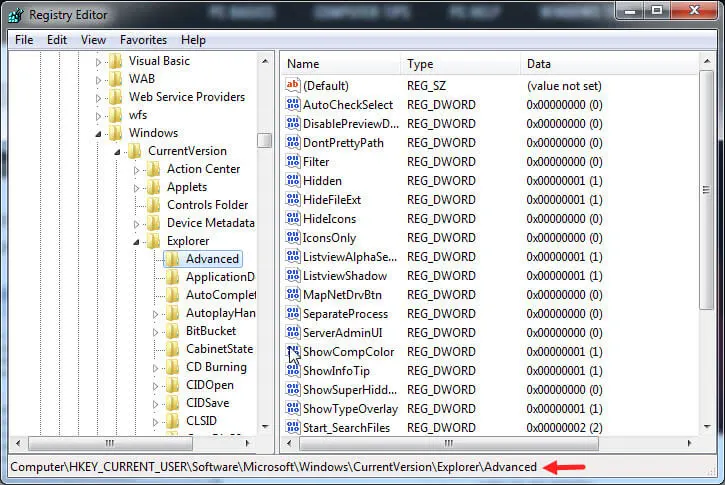
Now right click on the right panel and select 32-bit DWORD registry key and name it EnableBalloonTips.
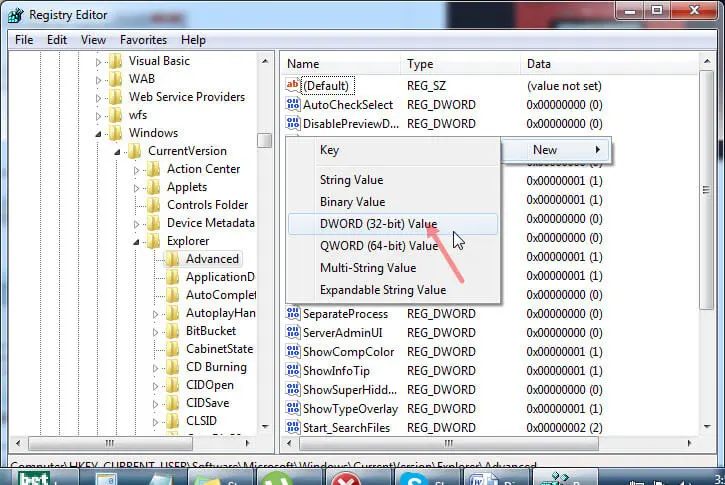
Now double click in that folder and give a value 0 (zero) and click save button.
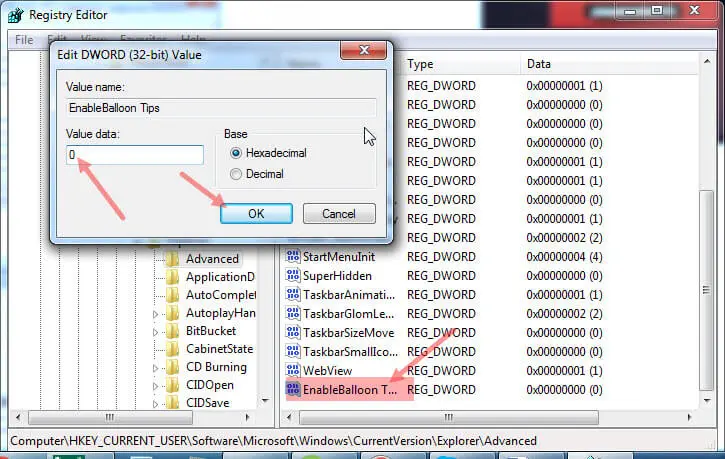
After you do that, close registry editor, reset your PC and after that you won’t get those irritating balloons in warnings. On the off chance that, for some situation, you wish to bring back the balloons, you should simply to come back to Registry Editor following the way from above and erase DWORD you made and reset your PC after that. To learn more about technology please visit: techalltips.com
Disable or Change Sounds
Great old sound that you hear when turning on or turning off your PC is a tune the vast majority are familiar with even the individuals who don’t utilize PC’s especially. Be that as it may, in spite of the fact that these individuals may discover these sounds interesting, for individuals who hear this in any event once in the day and now and again considerably more then ones when they turn on their PC different circumstances, this sing-along-song can be very irritating. In this instructional exercise we advise you that you can stop those sounds or even change them, whatever suits you best.
To change the sounds right click on the sound bar which is in your taskbar and select sound.
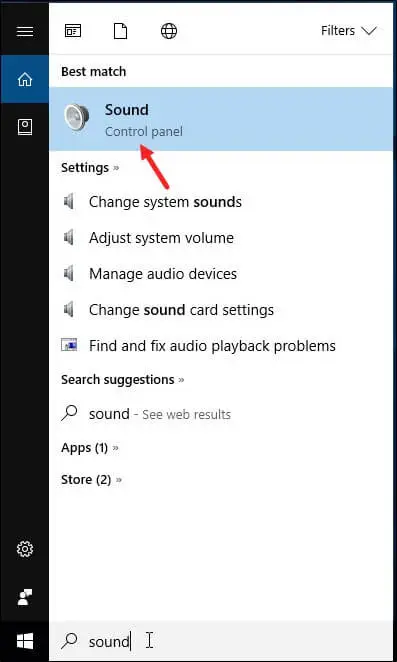
A new window will appear towards you. Here in the sounds tab you will find many options. Now select which sound you need to change and give a new sound directory and choose new sounds and click save button. In the next time when you use your pc the system for which you change the sound will work perfectly.
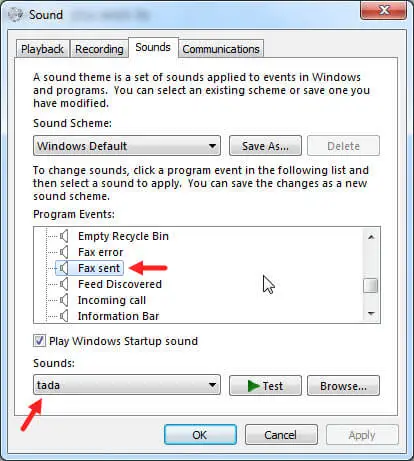
To Disable all of the Sounds
We advise you that with the difference in Windows Theme comes the difference in the sounds also, so all things considered it will be important for you to go to Sound Scheme and pick No Sounds.
You can also join sound plans and disable sounds when you turn on or turn your PC, and leave rest of the sounds in place.
Go to again the sound tab and select the program for which you don’t want to any sound. Now select none in sound option and apply it. Next time you will not hear any type of sound.