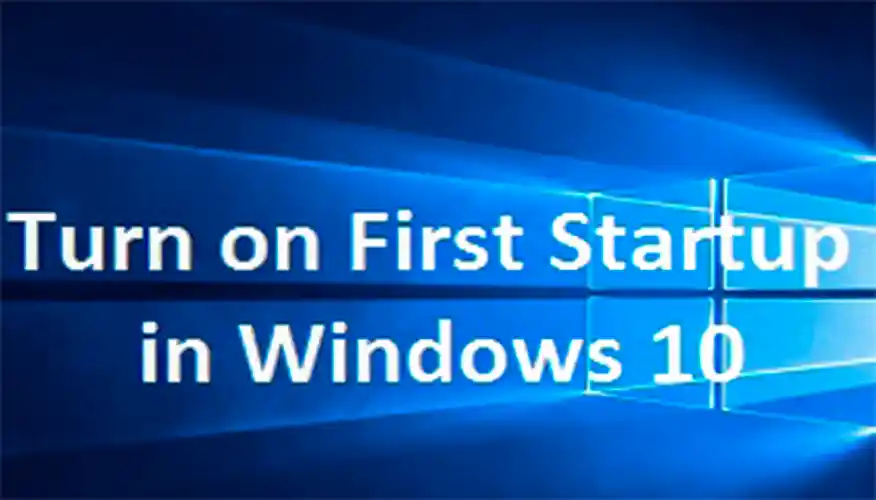If you are wondering that how to speed up the windows boot time without upgrading the hardware, then windows 10 gives you the feature of Fast Startup, which combines techniques in hibernation and in the shutdown process to enable the operating system to significantly reduce the boot load time.
The Fast Startup was initially introduced with Windows 8.1. Most of the time, after Clean Installation of Windows 10 or Windows 8.1, this feature is enabled by default. If you are the experiencing slow boot time in Windows 10, then the one reason could be that upgraded from Windows 8.1 and the Fast Boot was not enabled in Windows 8.1 or Windows 10 during the installation, the operating system didn’t enable Fast Startup at all. Enable the Fast Startup in Windows 8.1 or Windows 10, follow the below step:
Turn ON Fast Startup in Windows 10
1. Right click the start button then click Power options from the Power menu.
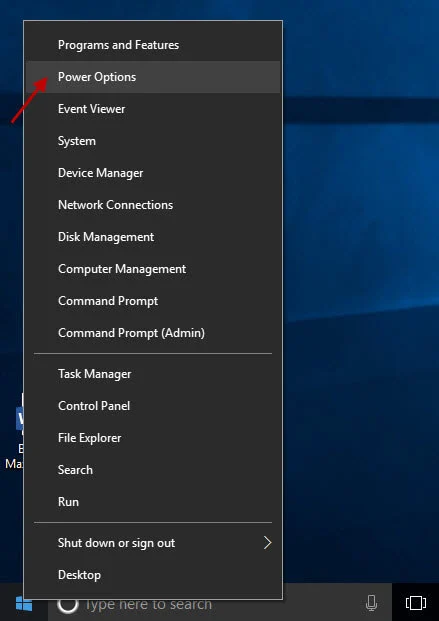
2. From the Power Options window, from the left side panel click Choose what the power buttons do.
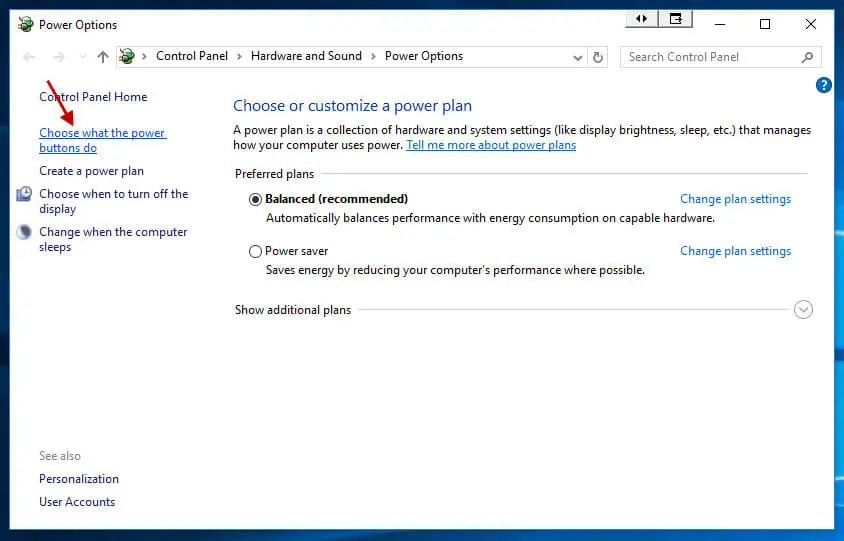
3. Click Change settings that are currently unavailable.
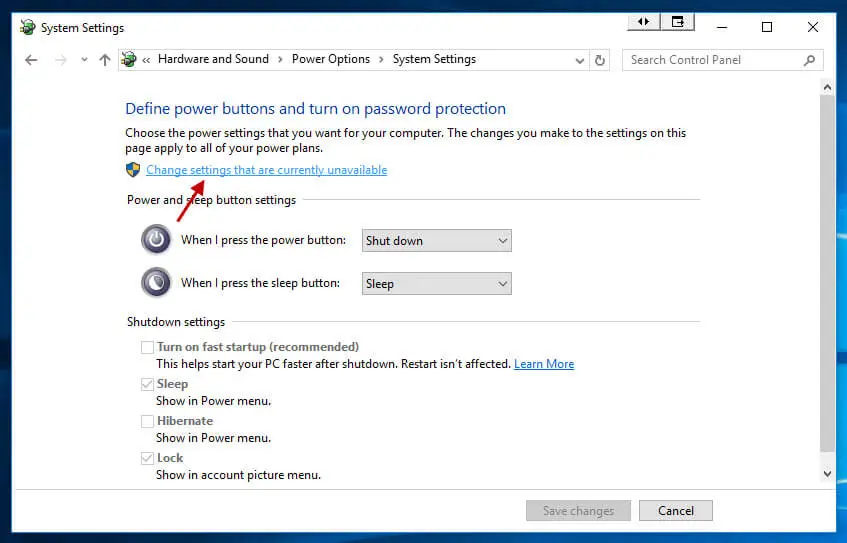
4. Under Shutdown settings check mark Turn on fast startup (recommended) and click Save changes for change this option.
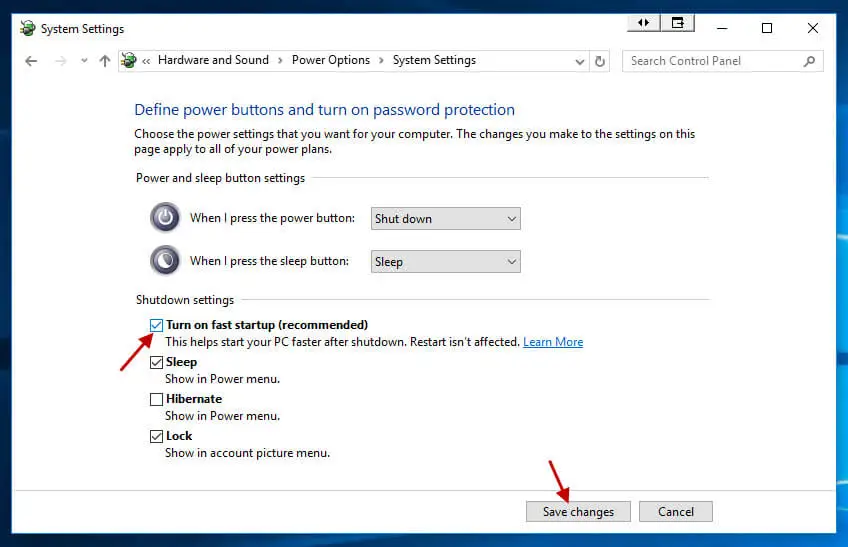
Now your computer is enabled with Fast startup and your computer will be booted faster.
Do note that, there could be a chance that after following the instructions in this article, you might find out that the fast startup option is not available under the Shutdown setting. Then you need to enable the Hibernate option first.
Keep in mind that, after enabling Fast Startup if you are experiencing some boot issues then you may keep it off and make sure that you have sufficient hard disk space available on the partition, where your operating system in installed.
If you are facing any problem to Enable Fast Startup in Microsoft Windows 10 or Windows 8/8.1 then comment in the comment section.