XAMPP is one of the most powerful local web server. XAMPP is also cross-platform. XAMPP is easy to install for Windows, Linux and MacOS. The package includes the Apache web server, PHP, Perl, MySQL, FTP server and phpMyAdmin. Sometimes we are facing a problem for Apache server are not working. We are unable to open Apache server. If Apache server cannot run or fails to start? You just follow the below rules. We’ll show you how to fix the problem with your XAMPP control panel. Fix and Solve XAMPP Apache Server Problem. To learn more about technology please visit: techalltips.com
XAMPP default port number 80 may be already use by another software like Team viewer, Skype etc.
Step: Change Default Port 80,443 of XAMPP Apache Server
1. Click the Config button and open Apache (httpd.conf) file.
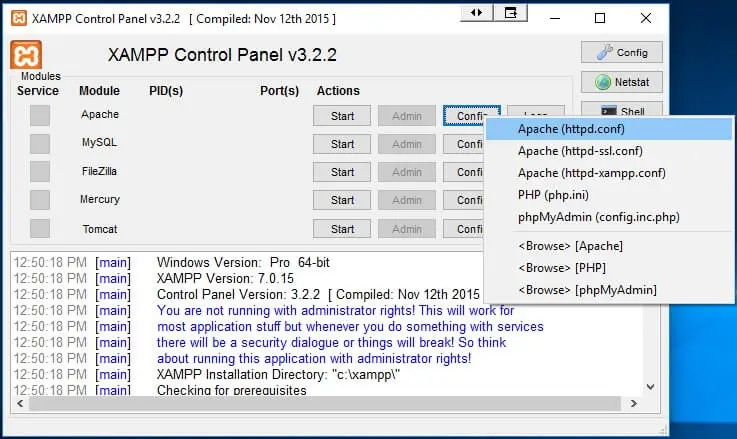
2. Scroll down your mouse, then find out Listen 80 and ServerName localhost:80. Now replace your port number Listen 80 to Listen 8080 and ServerName localhost:80 to ServerName localhost:8080 and save your file.
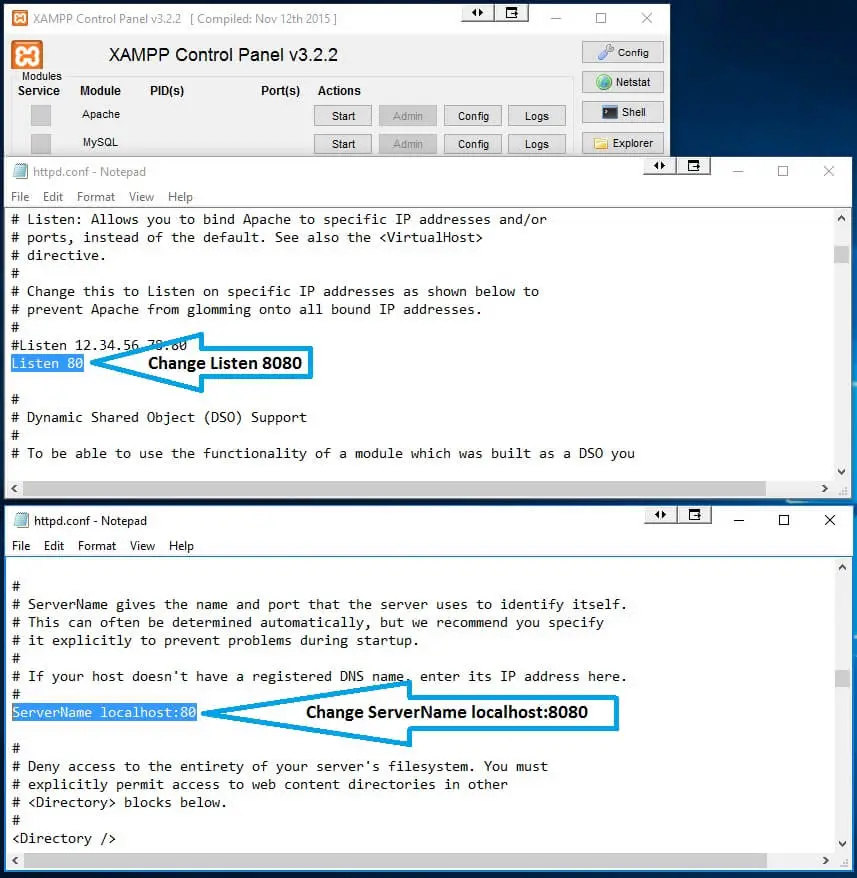
3. Click the Config button and open Apache (httpd-ssl.conf) file.
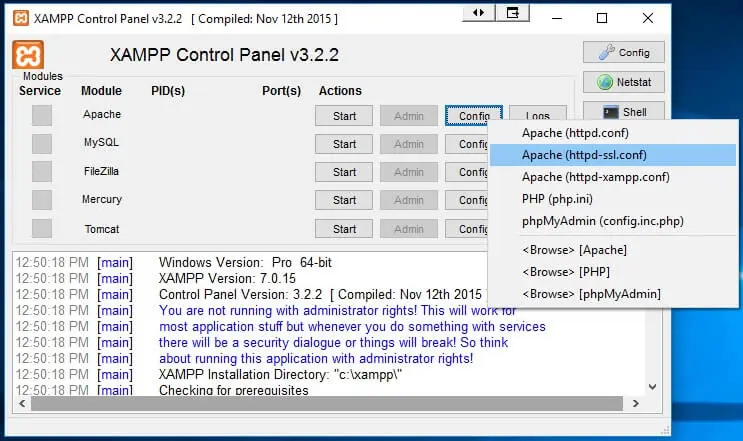
4. Scroll down your mouse, then find out Listen 443. Now change your port number Listen 443 to Listen 4433 and save your file.
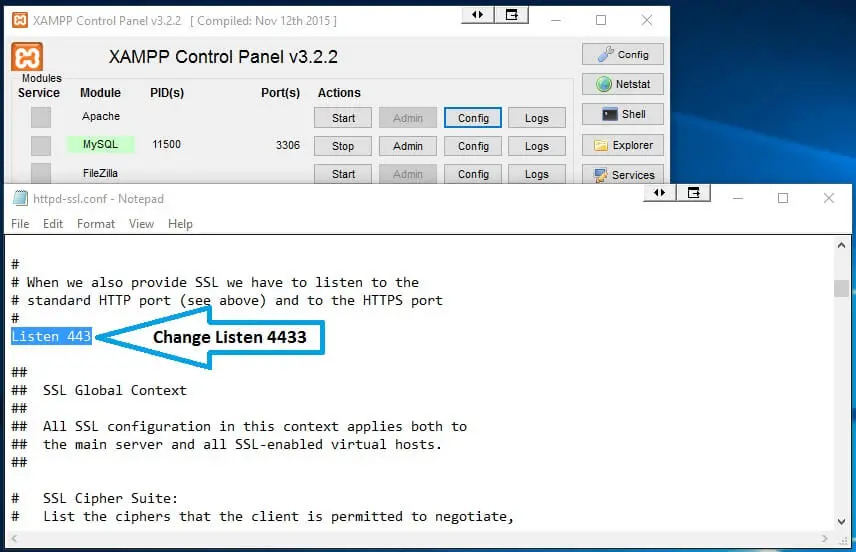
5. Now you can start your Apace server without problems, without errors. Your Apache server is now ready for use.
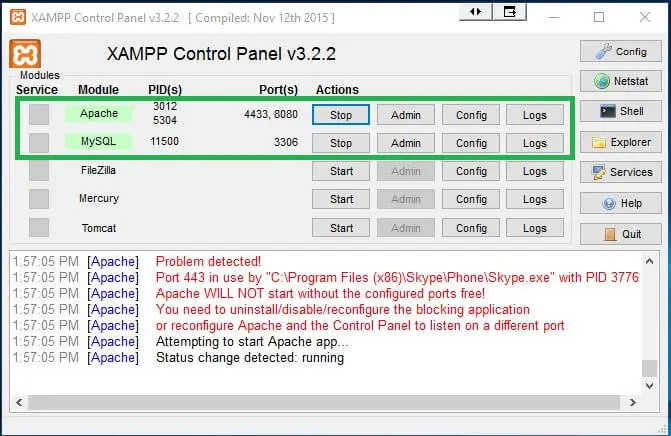
6. Go to a web browser and type localhost:8080/phpmyadmin/. (8080 is your change port number). Now your XAMPP server is ready for your use.
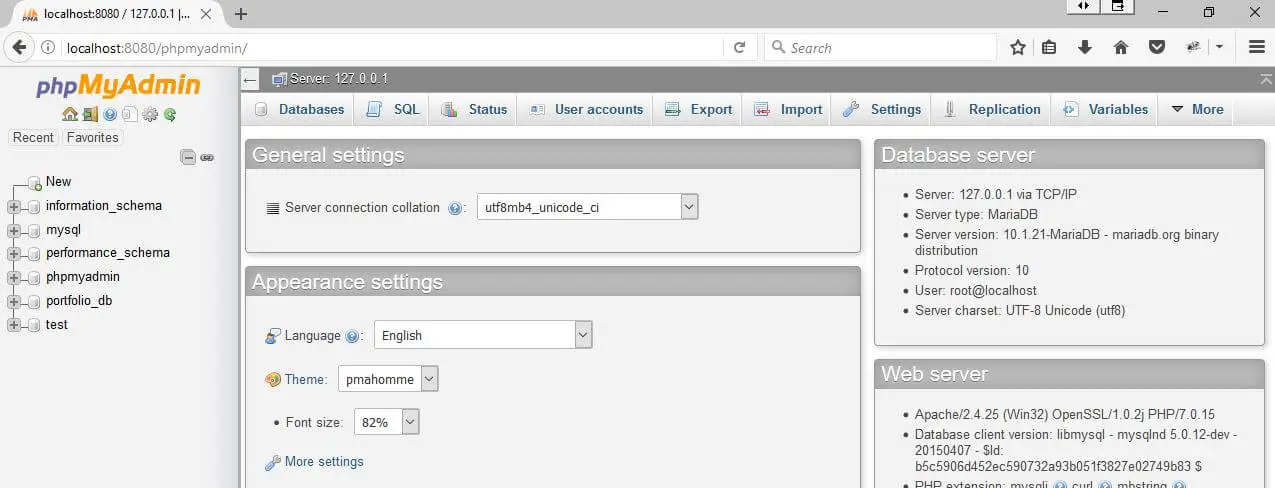
In this process, you can easily use many software like XAMPP, Skype, Team viewer etc. at a time. If you will face any problem with XAMPP Apache server. Just comment your problem and I will answer you as fast possible.
